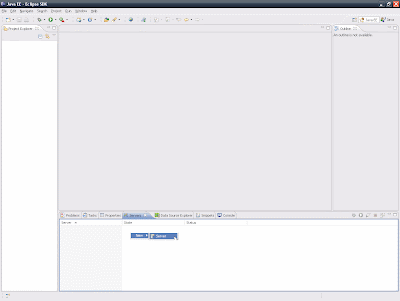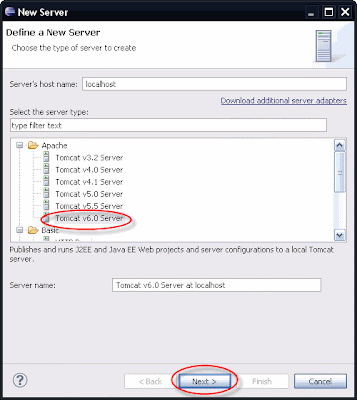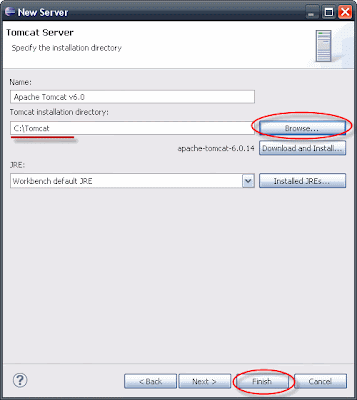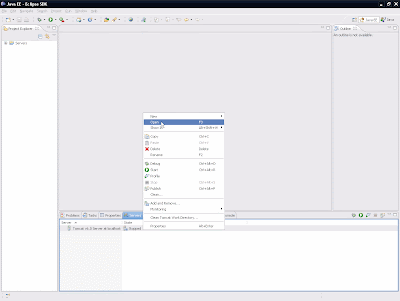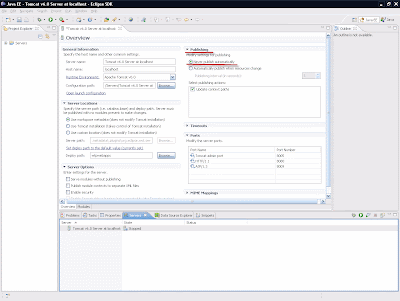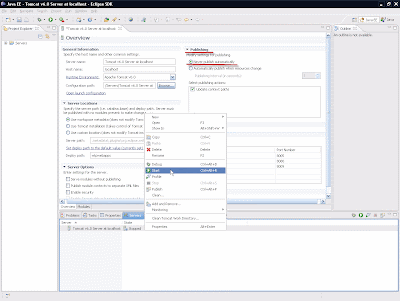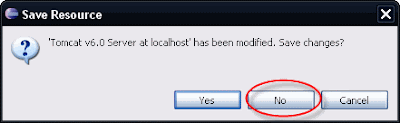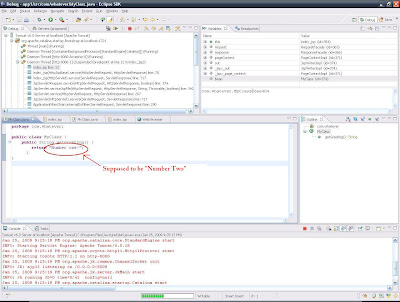1. Login to Google Reader: http://reader.google.com
javascript:void(0)
2. Click on Add A Subscription on the left panel -> Paste a feed URL(like below)-> Click Add
list of my fellows WTP Blogs:
Peter Liu: http://pliu.wordpress.com/
Jatinder Singh: http://jsinghfoss.wordpress.com/
Jian Feng Allen Xie: http://www.heyqule.net/blog/cat/oss
John Dang: http://jdeport.wordpress.com/
Nabeel Khan: http://opensourceproject.wordpress.com/
Tommy Lo: http://tlo5.blogspot.com/
Kevin Vu: http://kvuhome.blogspot.com/
Jesse Valianes: http://jvalianes.blogspot.com/

NOTE: I can take note in my reader, Add Star to keep track of interested Post, etc.